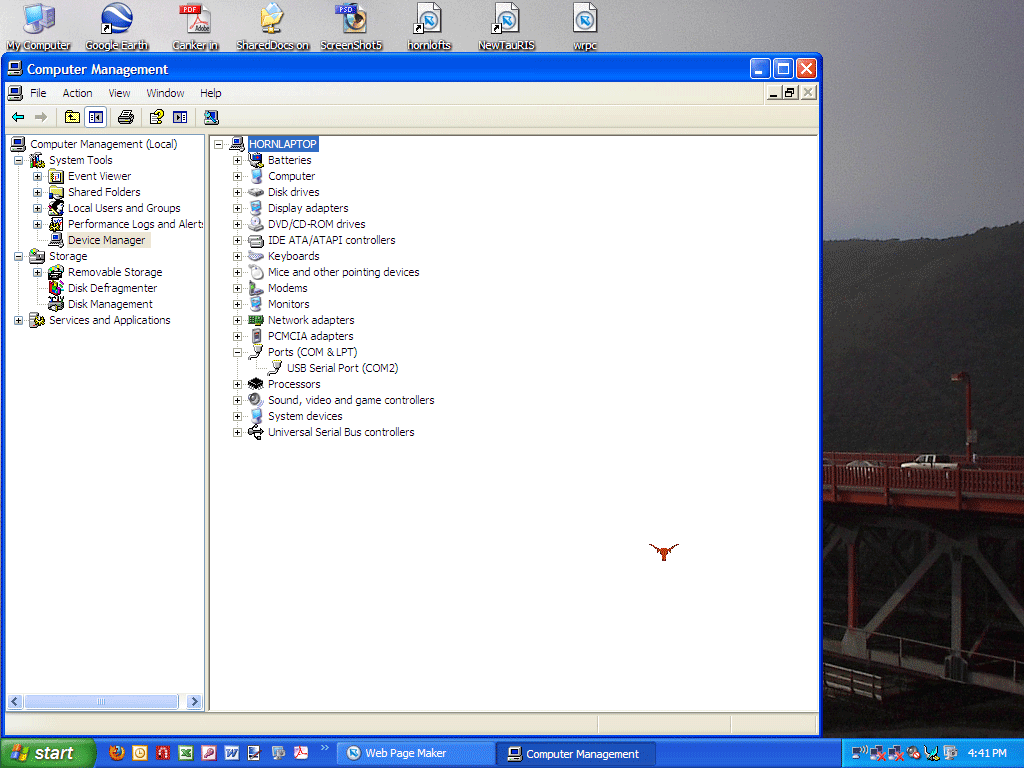COMPUTER COM PORT SETTINGS
Your computer USB to Serial adapter com port setting MUST MATCH the comport setting in the TauRIS software in order for the clock and the computer to communicate.
How to see your computer USB to Serial adapter com port setting:
Right click My Computer and click on Manage.
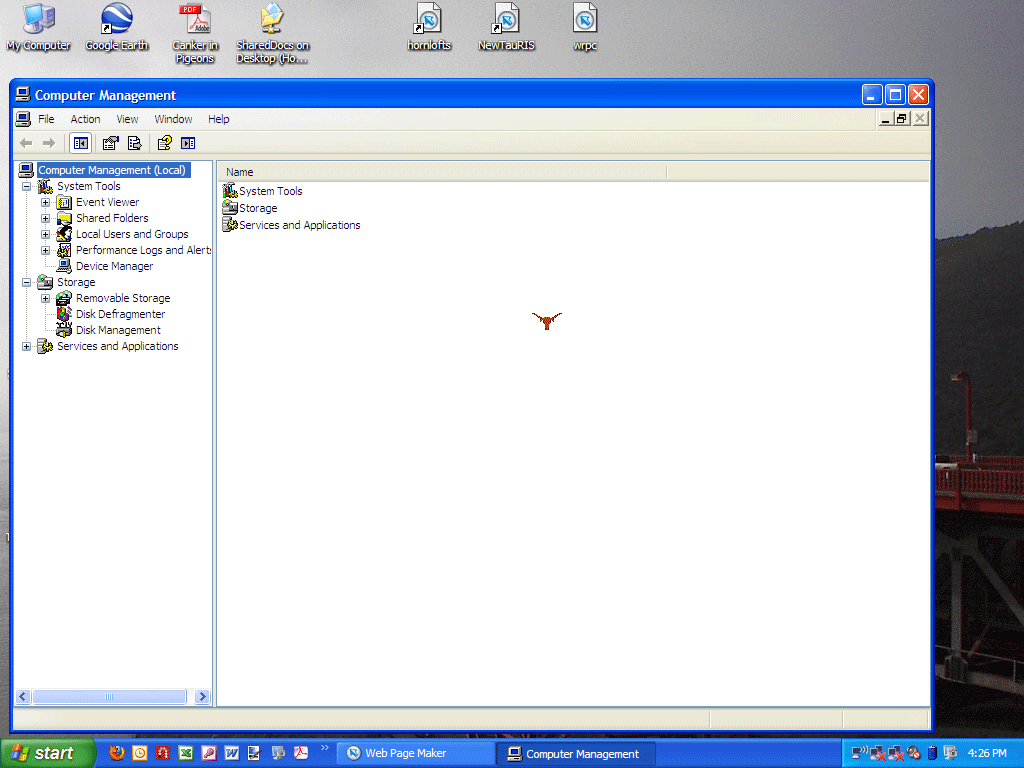
Open Device Manager.
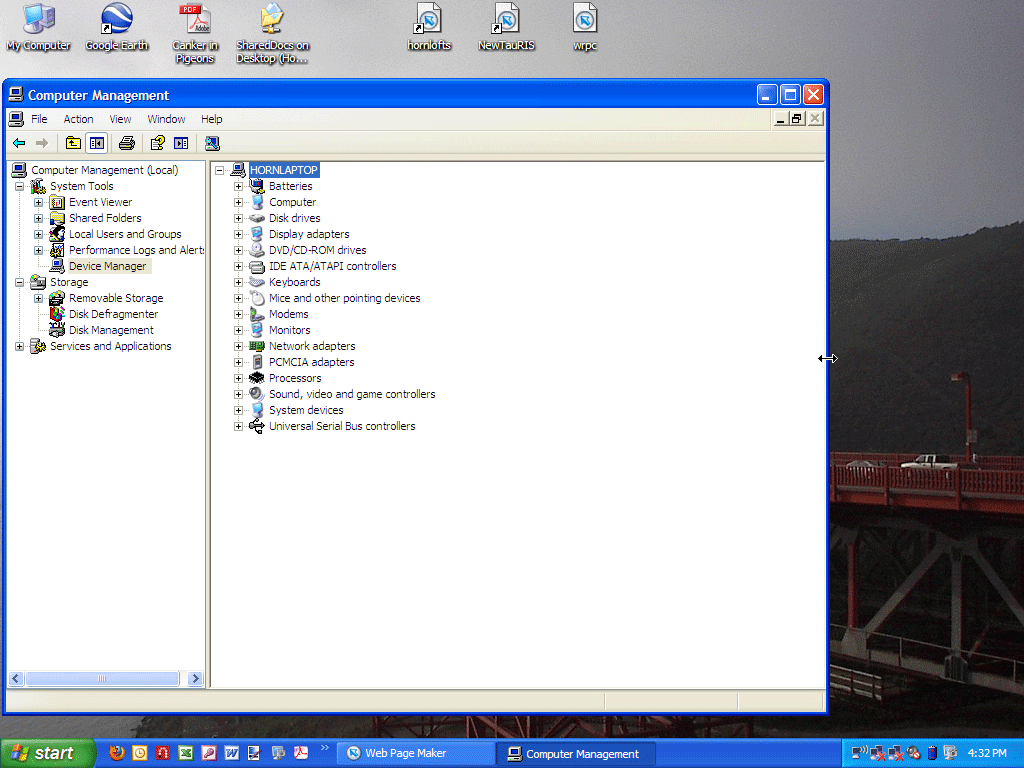
Be sure to have your USB to serial adapter plugged in to a USB port. Open ports. The USB to Serial adapter is on Com Port 1. Open the TauRIS 1.46. software under Program set the USB to com port 1.
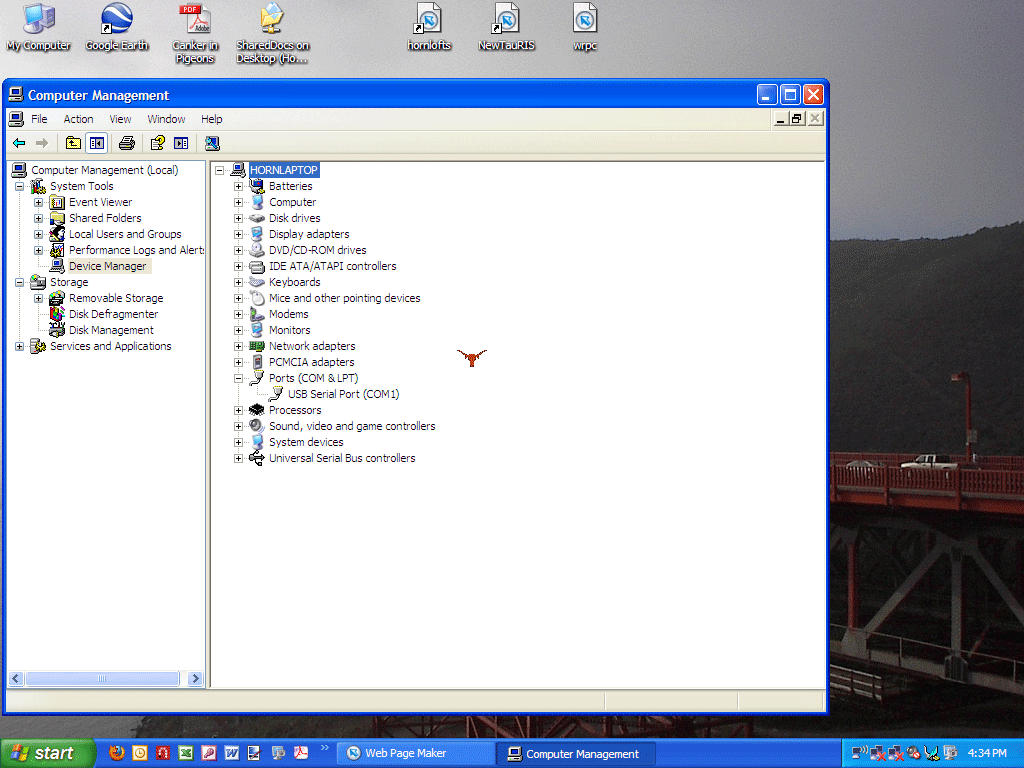
Now let's say you want to CHANGE your computer com port setting. Select the USB serial port, it will turn BLUE. Right click on it and you will see properties. Select properties.
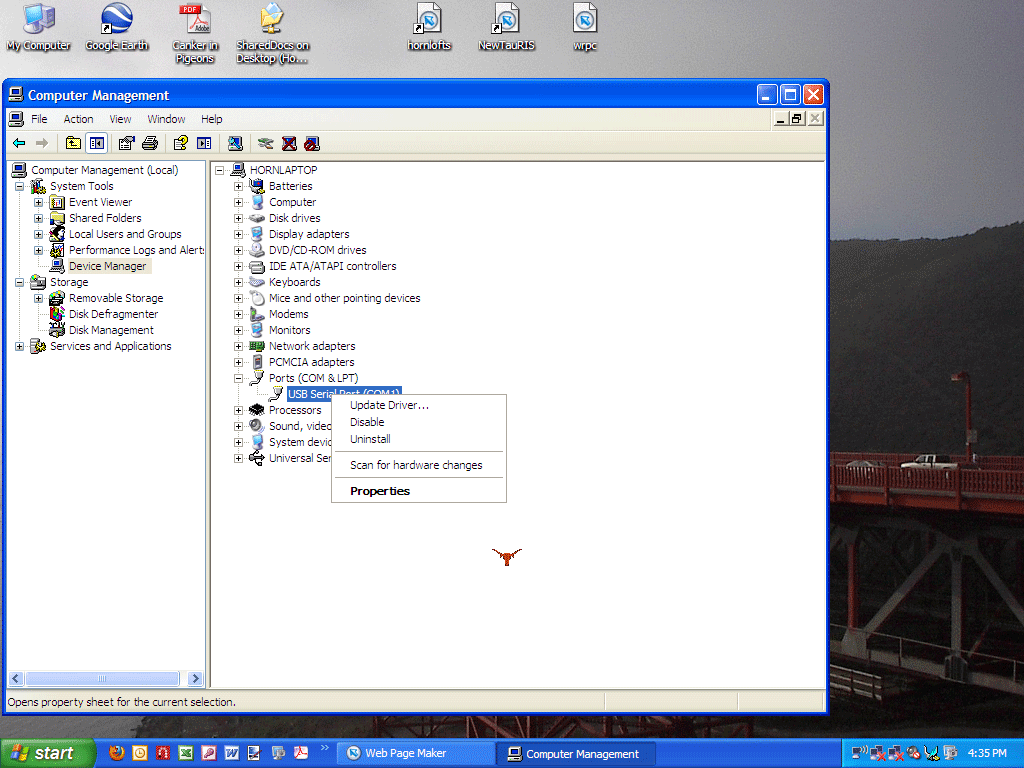
Open Port Settings.
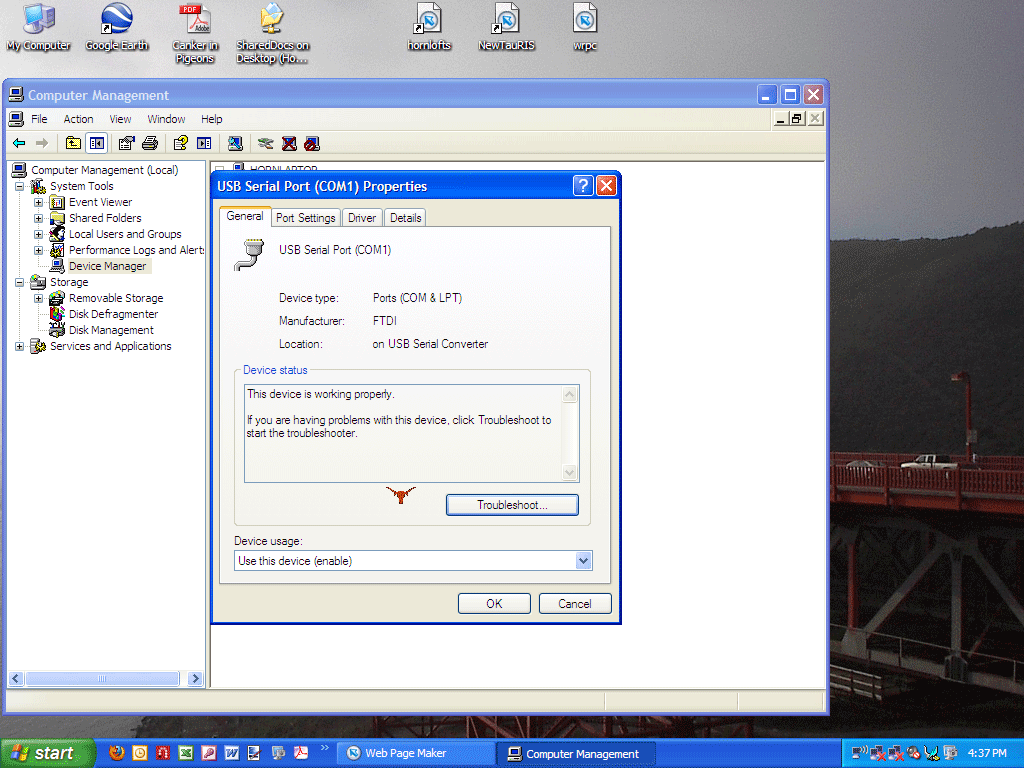
Open Advanced.
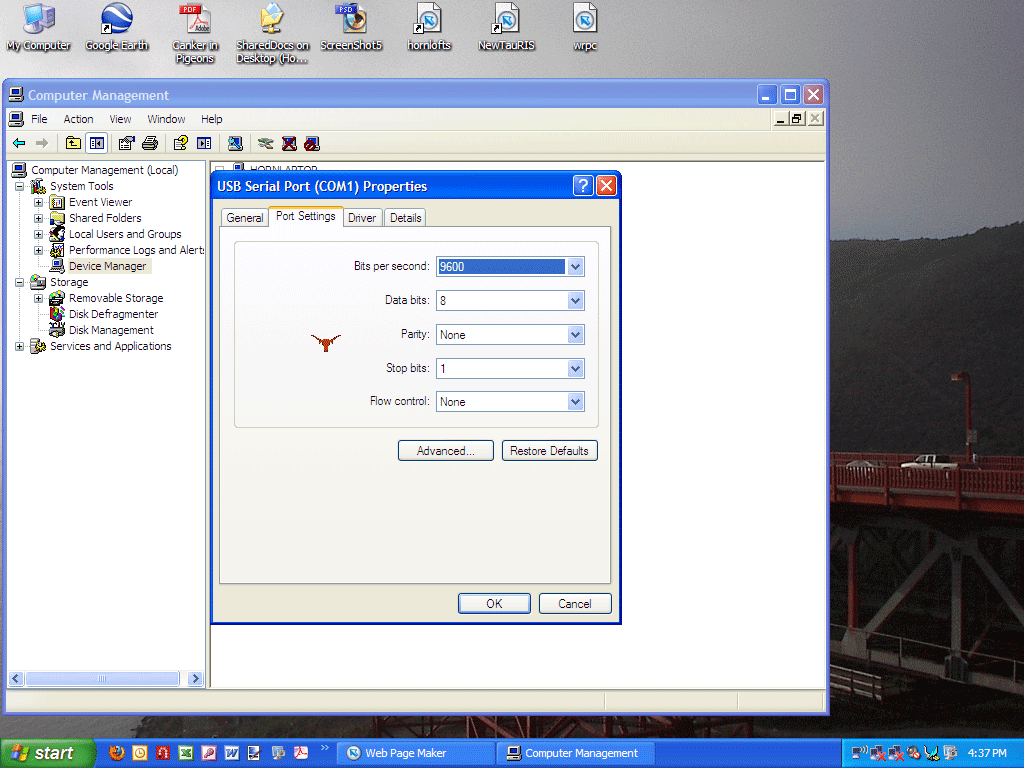
Click the down arrow key and select a com port # you want to set.
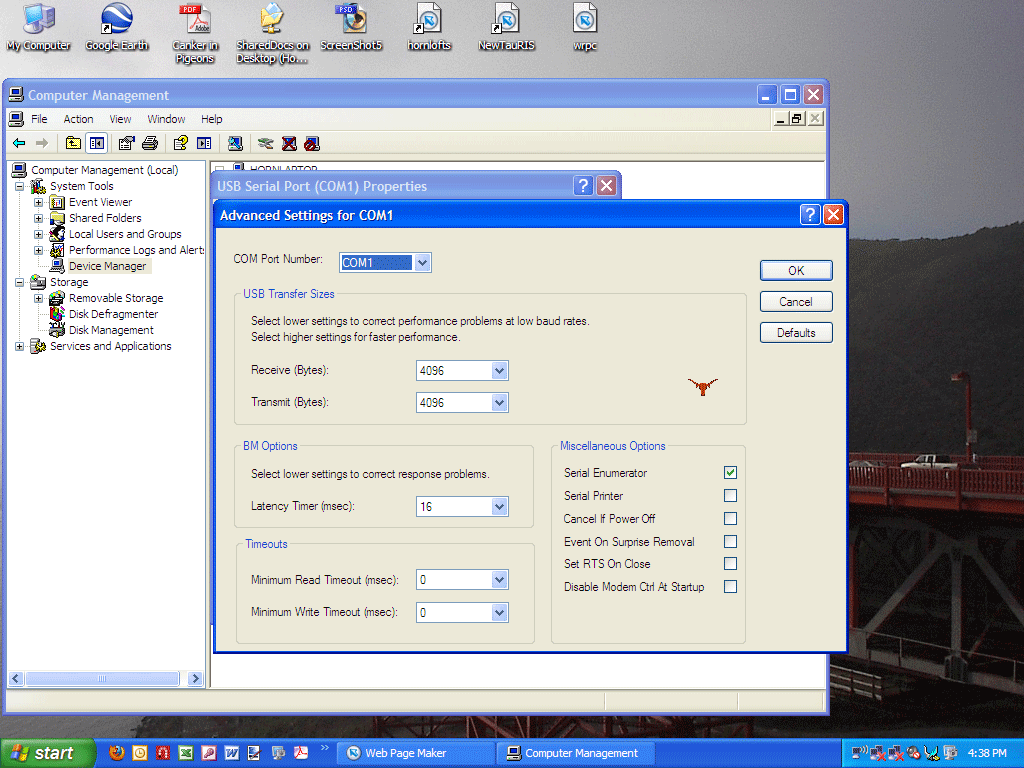
Com 2 has been selected in this example. Click OK.
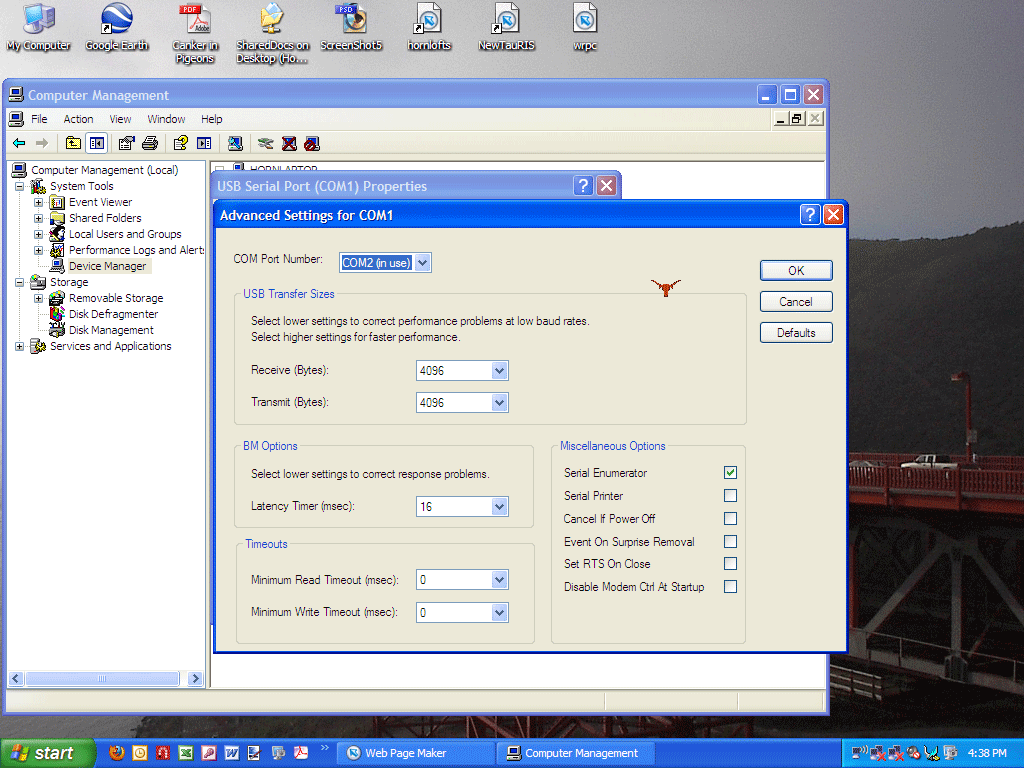
Click Yes. Close Computer Management.
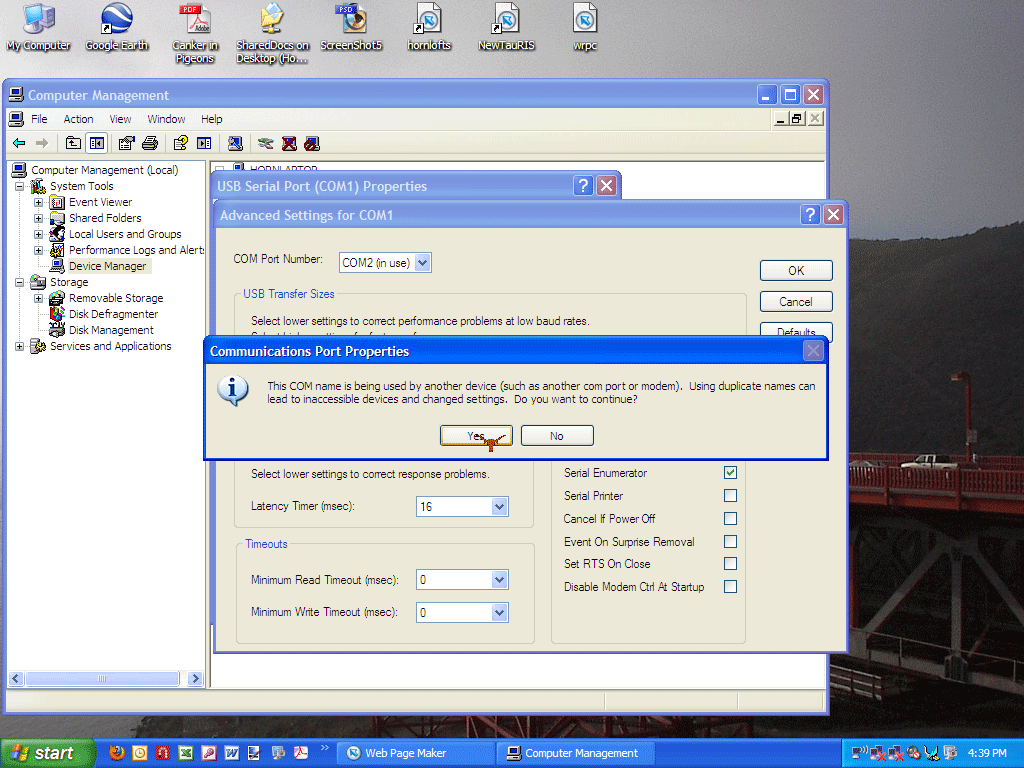
Reopen Computer Management Device Manager. Click on Ports and the USB Serial Port will be changed. Now change your port setting in the TauRIS software to match.